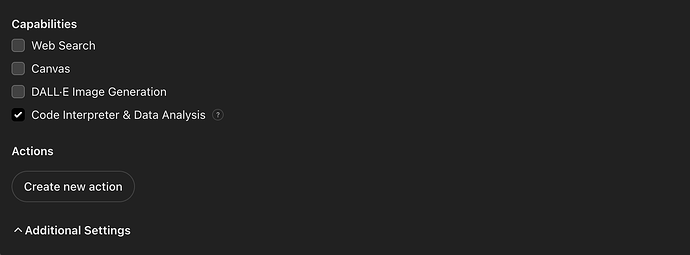tl;dr:
- I use ChatGPT extensively to generate output.
- Often, I need to provide it with my own data, which usually means uploading files.
- I’ve also wished for an easier way to send that output to a repository.
- Turns out, Supernotes has the infrastructure to make this work.
Backstory:
I’m an AI-augmentation workflow guy. I help teams break down their workflows into smaller steps and explore how AI can enhance each step to achieve breakthrough productivity.
Naturally, I spend a lot of time testing things in ChatGPT.
Two major pain points kept coming up:
- To get reliable output, I need to provide context. That often involves gathering data from elsewhere, downloading it, and then uploading it to ChatGPT.
- I frequently find myself copying and pasting ChatGPT’s output into a Google Doc. While that works, Google Docs/Drive isn’t really built for personal knowledge management (PKM)—things just get buried too easily.
Over the past two years, I’ve experimented with a wide range of note-taking apps: Obsidian, Reflect, Capacities, NotePlan, Day One, Supernotes (previously), Apple Notes, and Google Keep. None of them offered a true bi-directional flow of information—from “Notes to GPT” and from “GPT to Notes”.
That changed with the introduction of Custom GPTs in November 2023. Still, I hadn’t explored the “Actions” section under the Configure tab. (see photo).
Recently, a client project led me to test linking a Custom GPT to a dynamic Google Sheet via Actions. After some experimentation, we discovered that it was possible, and surprisingly easy!
That’s when the lightbulb moment happened.
Since I still had an active subscription with Reflect, I tried connecting it via API to Custom GPT. It worked partially: I could send output from GPT to Note, but not the other way around.
Next, I tested Capacities. It did better, I could query notes by title, but it doesn’t provide a “Note to GPT” flow.
Finally, I revisited Supernotes. I had tried it before but passed because it didn’t support saving PDFs (hint!).
This time, I checked the API documentation and discovered that it does support both directions: from “Note to GPT” and from “GPT to Note”.
That was the missing piece!