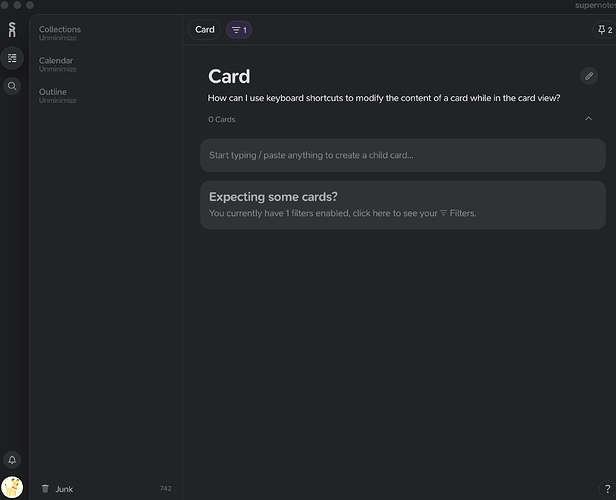How can I use keyboard shortcuts to modify the content of a card while in the card view?
Just press the ↑ arrow once, and then enter.
Most of the time you will have child cards within this view, and you can navigate between them with the up / down arrow keys. As mentioned above, you can also navigate to the card cover in this way.
When there are no child cards, the ↑ arrow key cannot be pressed.
Check whether the edit button is highlighted on the cover. If you open the card using Shift + Space, and it’s the only card, it’s likely that you can just press enter to edit it (no need for the up arrow).
Is there a shortcut key to edit when the edit button is not highlighted?
Not currently. What workflow are you doing that means the button loses focus? We have plans to improve the behaviour / display of covers in a future update which will make this more fluid.
When I finish editing a card and exit, then want to edit again, the edit button loses focus. I hope to be able to completely using shortcut keys.
Ahh that makes complete sense thanks for the further info. We will see what we can do!