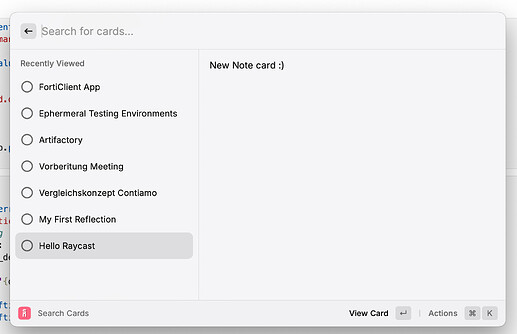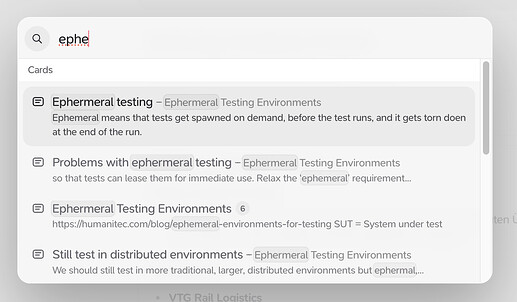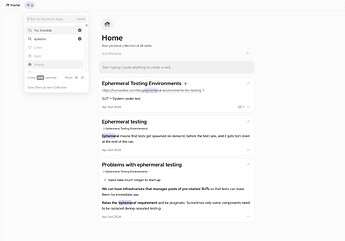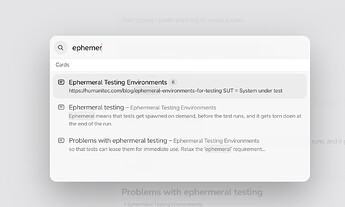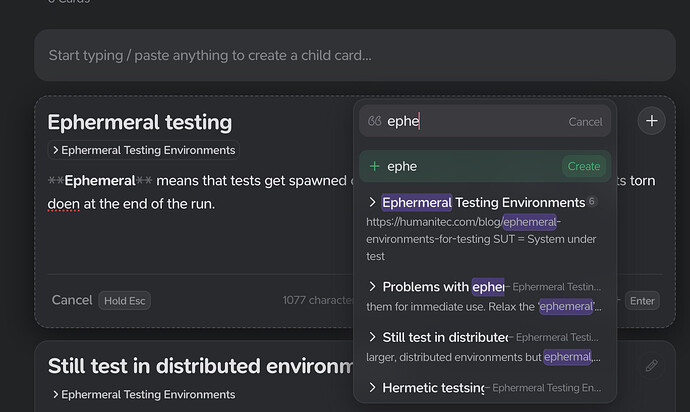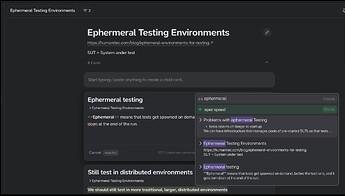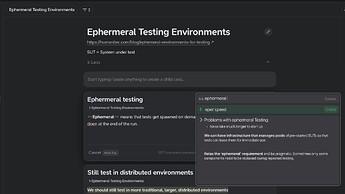Let’s look at Notion Mobile & Desktop:
Mobile
If I search in Notion mobile, I get a full page of search results.
If I search in Supernotes, I get a small popup with search results.
When I click on a search result in notion, A full Note opens. BUT, I can simply swipe back to get back to the search results (like on Google too). So I can “preview” the search results, but easily continue the search if it was the wrong card.
On supernotes, when I click on a search result, the notecard opens. And if that notecard was not the one I intended to open, I can’t go back to the search results page, but need to start a new search, including typing in the search term.
In that regard, notion mobile search is fundamentally exactly what I’m asking for. Do a search, Open a notecard and then be able to easily go back to my search results.
Desktop
On desktop notion also only gives a popup like supernotes, but it is
- Way bigger
- Gives way more details, and even has a short preview on the right including the start of the document
- When I click on a search result, the search is saved. If I click search again, after clicking on the search result, the search result page just opens again
→ That allows me to quickly scout a search result and get back to the search results page
Supernotes behaves the same as on mobile.
As you can see, Supernotes search has a fundamental difference to Notion search: Not being able to get back to the search results page, after opening a notecard from it.
to demonstrate that at least one other well designed (and universally understood) search feature takes a similar approach to Supernotes.
And also google (or the browsers) allows to get back to the search results page easily with one click if the first search result you selected is not the correct one you were looking for.
So booth Notion and Google Search are actually good examples of what I’m asking for.
Which knowledge tool uses an approach to search that’s closest to what you’re asking for?
Apple Notes actually does this, and contrary to what you say, obsidian does this too:
- You do a search
- A search page opens, that has the short note titles on the left in a sidebar and I can click through them and see the whole card on the right so I can see the whole card that I have selected from search without closing the search.
Both solve the problem of quickly scouting through multiple search results.